 A while back I told a colleague at work about a new coffee shop which had just opened close to our office. 'That place? It's been open for months', she replied. And so it seems with technology and computers - I am rarely a pioneer, and learn about labour saving devices and tricks long after other colleagues have integrated them into the daily practice.
I'm not that old (comments below are closed on that), but I have been using MS Word for most of my adult life, and it's so much a part of my daily life and work that I hardly ever give it a second thought. Maybe I should. A few years back I worked on a report with a colleague (not the same one who knew about the ancient coffee shop) who seemed to know how to do all kinds of things with MS Word, all of which were automated, accurate, and saved lots of time, but none of which I quite seemed to be able to get the hang of. So, being brutally honest, I have carried on doing things manually when sometimes there has been an easier and better way. A few weeks ago I was pulling together a large report, which included many tables and figures, and which needed to have a comprehensive and accurate contents page. I realised that I probably needed to invest a small amount of time in finding out how to work with Word's headings system, and its ability to create titles for tables and headings, all of which can then automatically create (and update) tables of contents. I wish I'd done this many years ago, and I'll always use the system from now on. Here are the main things I worked out how to do properly. Many (most?) of you are probably doing this, and it is very likely that there are even better ways of doing some of the following, but here goes:
 I don't know why, but I always seem to write better when it rains. How can that be? Maybe it's the rhythm of the sound of the rain falling on the roof windows in my office. I also normally write with music on - it seems to have some background noise against which to work and think - having absolute silence is no good for me, though I know for many others it's essential. I once met an academic who had the radio and TV on in the background when she wrote.
 ... I was not writing at all. Ironing a shirt, I suddenly found the answer to a problem - how to strengthen the discussion section in a paper. Shirt - poorly ironed; - writing idea - fairly good I think.
Maybe it's the old one of the mind working away at things when you're not asking it too. Now just have to get the ironing right. James Taylor once said: "I don't read music. I don't write it. So I wander around on the guitar until something starts to present itself. Click to set custom HTML
Jeremy and Anna are looking for someone new to host #acwri on Twitter, initially to cover Anna while she goes on maternity leave. An explanation of what #acwri is can be viewed on the PhD2Published website here but it is essentially a well-established Twitter community consisting of academics from various career stages, disciplines and countries, that discusses all things academic writing. While facilitating an ongoing conversation, Jeremy and Anna use the hashtag to host live chats on a fortnightly basis and post summaries of these chats as useful resources on PhD2Published and Jeremy’s website.
How you can benefit from involvement Hosting #acwri is a great opportunity to develop your career, to learn about and share knowledge of academic writing and to be affiliated with pioneering academic social media projects such as PhD2Published. You will gain skills in running Twitter conversations, networking more widely with a diverse range of scholars, learning how to use social media platforms such as Storify and be given access to PhD2Published to post summaries. Anna reflects further on how involvement has benefitted her here. Interested? What will be expected of you? Knowing how busy academic life is, you’ll be pleased to know that hosting #acwri is not a huge time guzzler; it’s therefore great for your career and doesn’t take too much time. There are certain tasks that do need completing however. These include: · Working with Jeremy to determine topics for the live chats, relating to academic writing. Regular monitoring of the #acwri Twitter feed is also essential to determine topics of relevance to the existing community, · You will need to dedicate at least one hour a month to chairing a live chat (#acwri live chats run every Thursday fortnight at 8pm, UK time), · You will write summaries of the chats using Storify and post them to PhD2Published in an appropriate time frame (training in this will be provided in advance). Still interested? If so, please submit a 250-word summary either to [email protected] or [email protected] by Thursday 28th March 2013 illustrating why you think you are the best person for the role. You should reflect on why you think you are the best person to run the chats, your social media experience and how you expect involvement will benefit your career development. Jeremy and Anna will use this to choose the new host who will be expected to take on responsibilities mid-April 2013. |
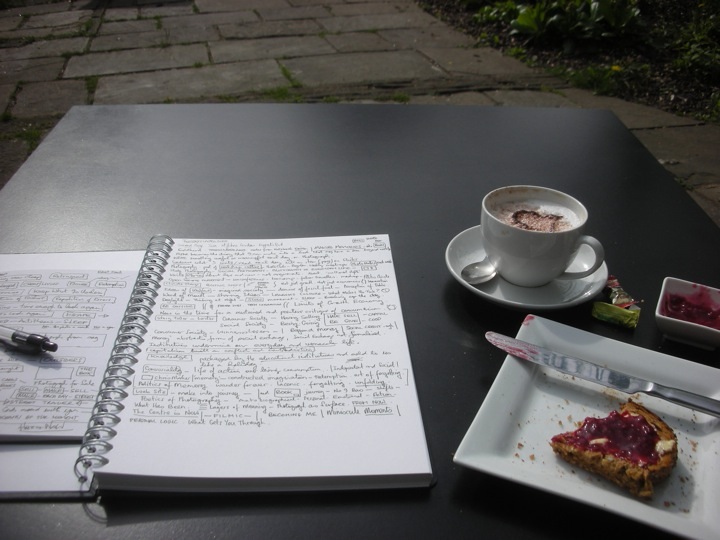
 RSS Feed
RSS Feed